As our phones become more connected to the world around us, the more we become connected to our everyday things, with our cars increasingly becoming one such object.
Manufacturers are having to ensure they keep up to the demand of the modern driver, with numerous styles of multimedia suites being offered, all geared up to play our favourite songs and take our calls.
As one of the ‘big two’ smartphone players, Google has endeavoured, like Apple, to make in-car connectivity even easier.
Called Android Auto, the following will go into detail in regards to what it is, how it works and if it’s available to you. Those wondering about Apple CarPlay can see our guide here.
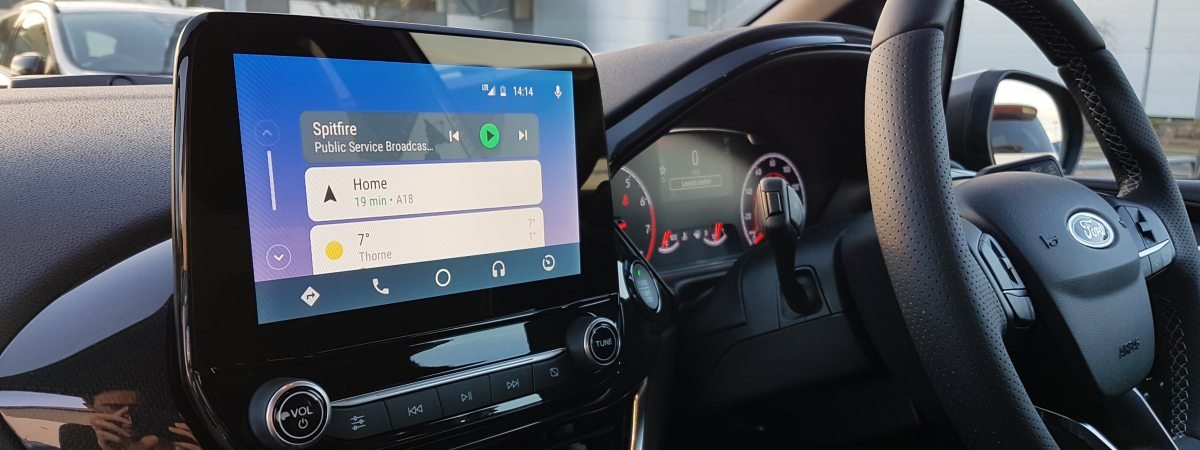
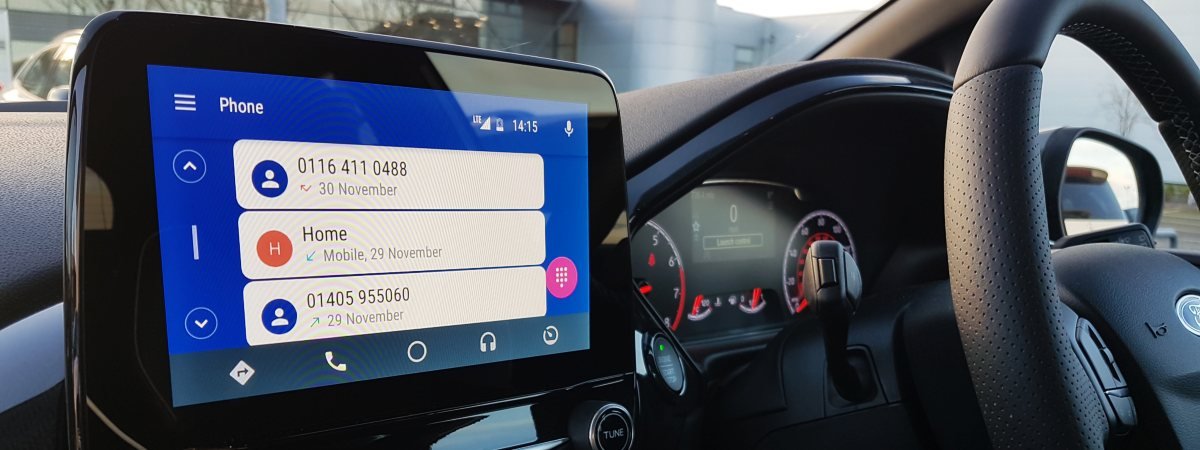
What is Android Auto and what can it do
So, what’s the big idea behind Android Auto? Well, not only do us as drivers need the best accessibility whilst at the wheel, but we also need as little distraction as possible. With the Android Auto app, this is made possible.
Once hooked up to your car (we’ll get to that in a bit), you’ll be able to utilise Android Auto to use apps to stream music, take calls and navigate to your destination. Its simple interface gives you quick access to such features that can be used through your car’s touchscreen and steering wheel controls
Android Auto achieves this by overlaying its own software on top of the car’s own, enabling the use the very same apps you already enjoy on your smartphone itself. Apps come in both first party (Google Maps) and third party (Skype) form.
Adding to the accessibility, you can use voice commands to ask your phone to play certain music, make a call or help you get to a specified destination.
How to use Android Auto
Setting up Android Auto and using the software should be a fairly straight-forward affair. It does start with a little drawback, however, in so much that you are required to have your phone plugged into your car’s USB port – no Bluetooth-only compatibility here, we’re afraid.
So, to get started, you’ll need to install the Android Auto app onto your phone, then plug in the USB lead. After your car has detected your phone, it should initiate the app and go through initial set-up. It may also you to update certain apps, such as Google Maps.
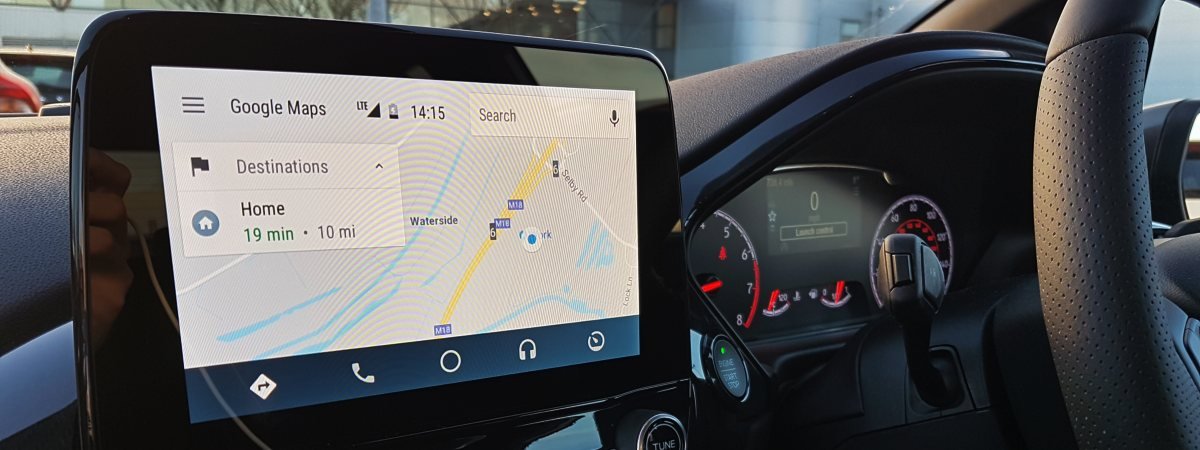
After everything is set up correctly, you should be brought to the Android Auto home screen where you will see the likes of the current song playing on your active music app, any unread messages, navigation information and weather details.
A simple menu will give you quick access to maps, music and phone features, but if you need to amend any settings for your car or change the radio station, you’ll have to momentarily come out of Android Auto, make your changes and return to the app.
Android Auto compatible apps
You’ll find around 40 apps compatible with Android Auto, in addition to Google’s navigation and search functions.
In regards to third-party apps, you’ll be able to enjoy the likes of Spotify, Amazon Music, Skype and Waze.
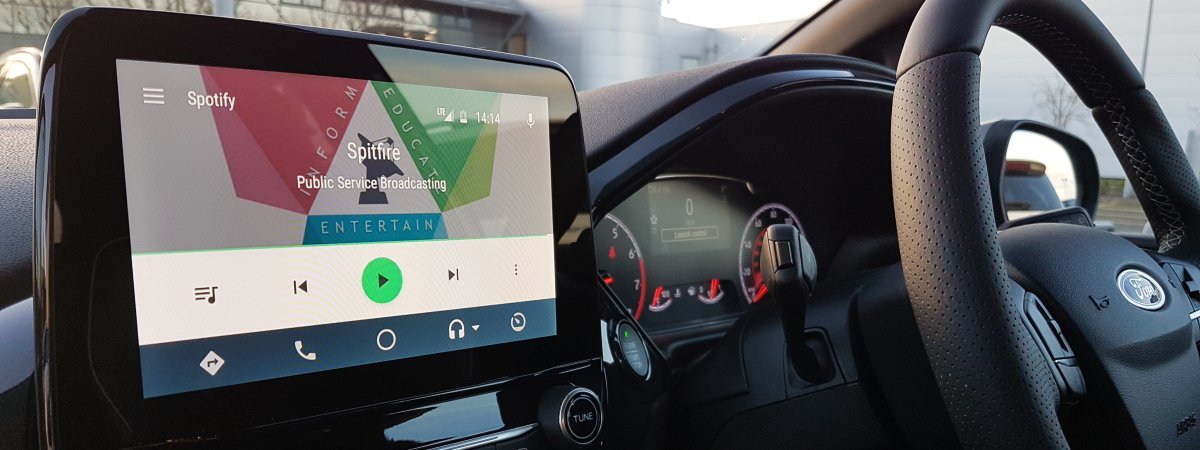
The emergence of additional apps will take time, as developers have to ensure their apps can work on Android Auto in a manner which isn’t distracting to drivers, while Google always requires final say on which apps are sanctioned to work on their software.
Cars with Android Auto
If you’re seriously considering a new car, you’ll be glad to know that Android Auto is compatible with the vast majority of vehicle manufacturers. Some of these you’ll find right here at Stoneacre, including Fiat, Ford, Kia, SEAT and Vauxhall.
Overall, around 400 models support Android Auto, but it’s important to remember when choosing a new car that compatible media units may not come as standard and could come at an additional cost.
Can I get Android Auto on older cars?
Looking to get Android Auto for your current car? While it’s not usually possible to retrospectively fit Android Auto compatible media units direct from the manufacturer, you can buy them from third parties.
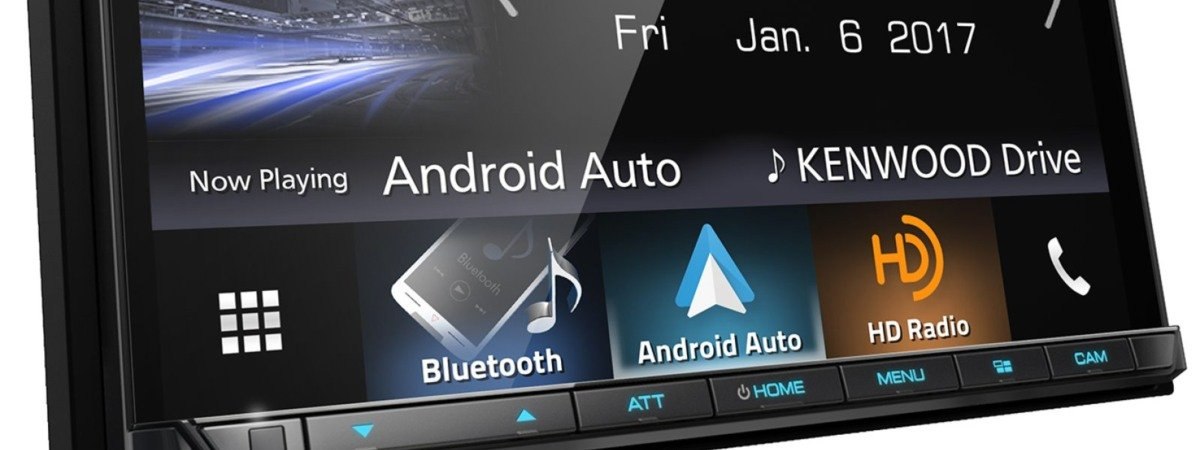
The likes of Kenwood and Pioneer will offer such technology which can be fitted easily enough. This will not only open up your car to the world of Android Auto, but also give it a new lease of life, especially if it’s an older model.
Android Auto compatible phones
This is a fairly straightforward, as all you need is an Android phone which is running at least Android 5.0, or you may also know it as Lollipop.
A quick check of your phone in the About Device section will let you know which version you are currently running.
Is Android Auto better than Apple CarPlay?
The biggest difference between Android Auto and Apple CarPlay is the user interface. The two approaches are slightly different in the way they present menus and app selection, so on that basis, it’s purely subjective as both are incredibly functional.
If you’re in the market for a new car, phone or maybe both, Android Auto might tip itself into favour by being available on around double the number of cars than Apple CarPlay. Also, there are generally more apps available on the Google option.
If you’re still struggling to decide, the video below from WhatCar? might help you pick a side.

















